How to recover lost DNS CNAME records for Blogger?
If you’re trying to add a custom domain to your Blogger blog but you’ve lost your DNS CNAME records, don’t worry! There are few ways to get them back.
What is DNS CNAME records?
DNS CNAME records, or Canonical Name records, map a domain name to another domain name. In the case of Blogger, you need to create two CNAME records to point your custom domain to your Blogger blog.
How to get your DNS CNAME records from Blogger?
To get your DNS CNAME records from Blogger, follow these steps:
> Log in to your Blogger account & select the particular blog.
> Go to the Settings option in the left side.
> Scroll down to the Publishing section.
> Click on Custom Domain.
> Enter the Custom Domain URL.
Note: Make sure the URL must be: www.domainname.com.
* The moment you click Save after entering the URL, you will be shown the two CNAME records below that you need to add to your domain registrar’s website at DNS settings.
* Now if you are doing it for the first time, then you will get the error with the CNAME details to be added on your custom domain DNS settings to connect Blogger with your custom domain to redirect your blog, but the main problem is that if, for some reason, you remove the previous domain or change the domain, then the error to add the above CNAME records isn’t shown anymore. The custom domain gets directly saved without showing any error to add DNS records again.
How to recover lost DNS CNAME records?
There are few solutions to get to find the records of your particular blog:
> Solution 1: If you’ve lost your DNS CNAME records, Check your domain registrar’s website. Most domain registrars allow you to view and manage your DNS records from their website.
> Solution 2: If you’re having trouble getting or recovering your DNS CNAME records, contact your domain registrar for help. Make sure that you’re adding the DNS CNAME records to the correct domain name.
> Solution 3: Use Google Search Console. If you have verified your custom domain with Google Search Console, you can use it to get your DNS CNAME records.
To do this, follow these steps:
- Go to Google Search Console.
- Click on Settings.
- Under General Settings, Tap on Ownership Verification.
- Click on Learn More.
- Click Manage Users & Permissions.
- Select Property i.e Your Domain. ( Make sure your Parent property verified looks like “impart2you.com” ( https: | http: | www. must not be included )
- Click on 3 dots.
- Click on Ownership verification details.
- That is all. Two CNAME records of your blog that were connected to your custom domain will be shown, which you can use in your domain registrar’s DNS settings to redirect to a new or old domain if deleted.
* The above steps for doing this vary depending on your domain registrar. However, most domain registrar’s have a guide on their website that shows you how to add or make changes to DNS records.
* Once you’ve added the DNS CNAME records to your domain settings, it may take up to 48 hours for the changes to take effect. Once the changes have taken effect, you should be able to visit your custom domain and see your Blogger blog.
Tags: How to get second CNAME Blogger,Google Domains,DNS list,Blogger not showing CNAME,How to Recover Deleted Blogger CNAME Records,Deleted my cname blogger,How to retrieve the CNAME records,How to Restore Lost Cname when Custom Domain,How To Find Lost CNAME Record Of Blogger Blog,Restoring Lost Blogger CNAME,How to Get CNAME Record of Blogger Again,I lost my DNS setting


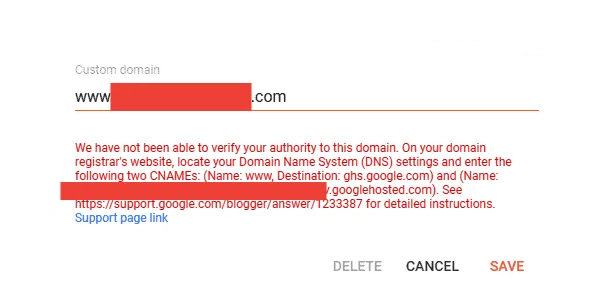











0 Comments