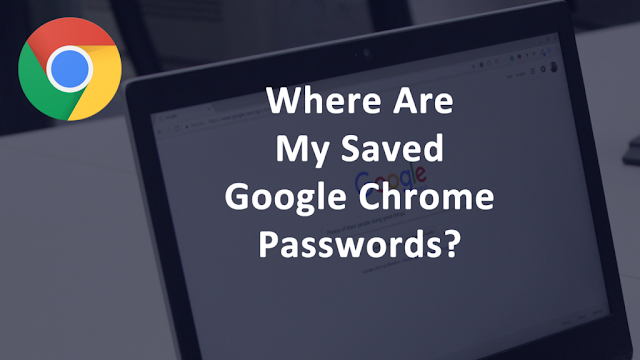 |
| Manage saved passwords in your Google Chrome |
All we know when we using the chrome browser and when login at first time we see the alert from the browser to save the password or no, most of us use save to avoid retype
the password when try login especially if we use that site a lot of time.
when we click save the browser save not just a password, it save the site with your username ( email on some case ) and the password, that so useful, we can back later so see the password and username if we forget in some case of we can change theme if we change in other machine or deleted if we don't use anymore.
so where i can see all that:
After click Settings or you use shortly
After that on Autofill click passwords
You can export passwords if you want
And click like picture more actions
Like you see here , you can click details if you want see your password, or click remove if you want remove it.if click remove it will remove the data complete so when use that site you have to retype the password again and you will see the alert like first picture asking if you want save the password of not.
When click details, you will see this picture : website,username,password, you can click at the eye if you want see the password and that is it.
As you see you can now manage your saved password , and the browser give you ability to show passwords or removed or you can export and import to another browser or another machine you have





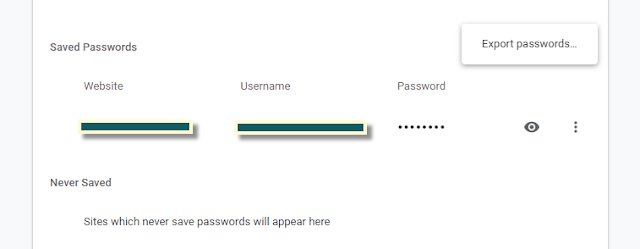


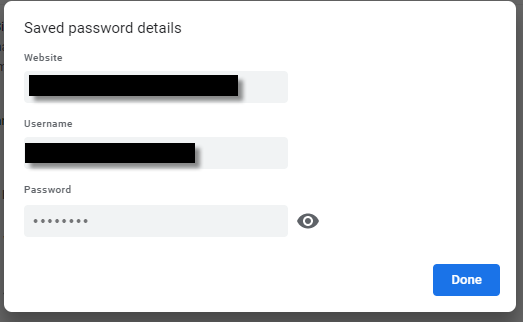



0 Comments